The Lotus Notes install is two parts:
1. Software Installation
2. Setup/Configuration for Notes User
Click the triangle/twistie to view instructions for each section:
 1. Software Installation Instructions: 1. Software Installation Instructions:
1. Software Installation Instructions:
Insert CDROM. If autorun does automatically start the installation, look for the client setup program on the CDROM.
(e.g. /clients/w32intel/setup.exe (icon with computer) for windows 98, NT, 2000, or XP)
1st setup screen - Click "Next"
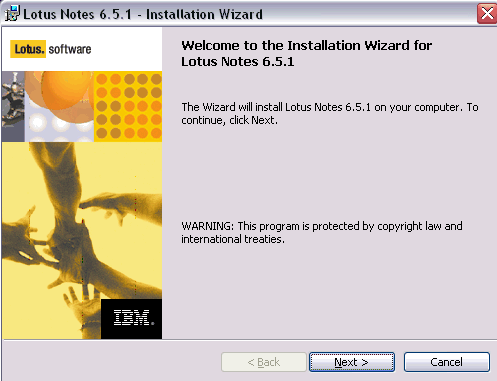
License Aggreement - Answer "Yes". Click "Next".
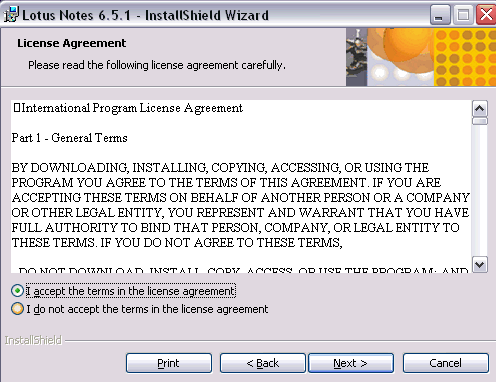
Enter your name in the User Name field and your company (if you have one) in the Organization field. Click "Next".

Unless you have a reason to switch the install directory. Just click "Next".
(Note: If you are doing an upgrade, the Change buttons will be dimmed like below.)
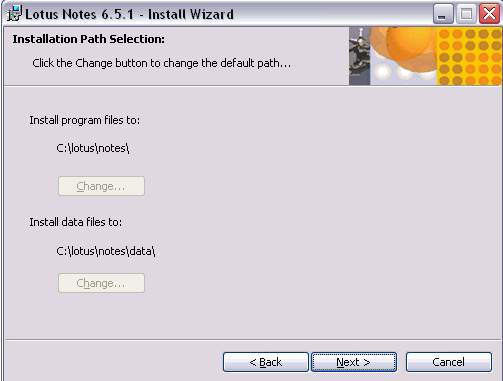
Next, you can customize the program options to be installed. An "X" means that the option is NOT installed.
Make sure you are installing the spell checker. The Single Logon (Single Sign-on) is nice if your password to logon to your workstation is the same as your Notes password.
Click the "Next" button.
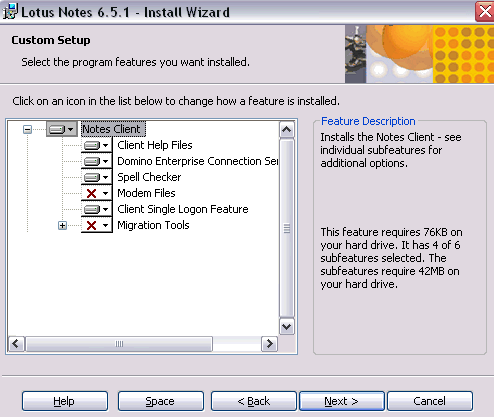
Select if you want Notes to be your default mail program.
If Notes is your default mail program, mail links you click on in Word files or web pages will open Notes as your email client automatically.
Press "Install" to begin installation.
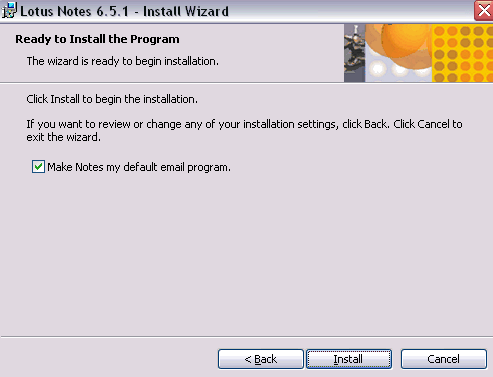
Wait for the installation to finish. When installation is finished the dimmed "Next" button will become a "Finish" button.
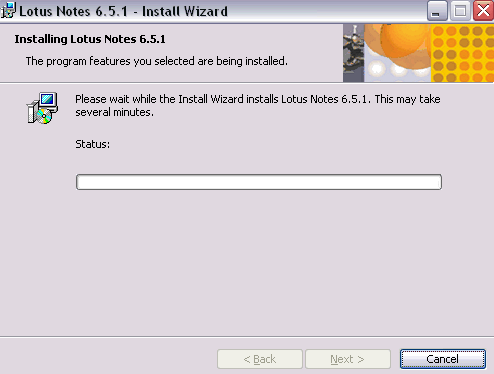
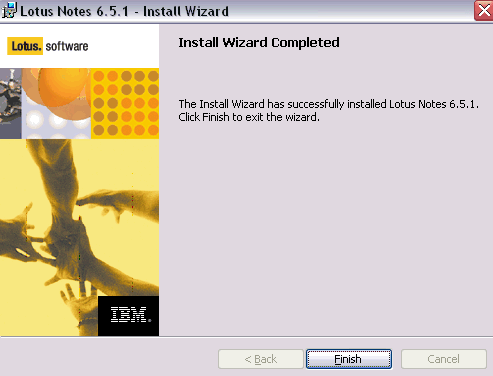
This concludes the installation phase. Click the "Finish" button.
 2. Configuration of Notes 2. Configuration of Notes
Contact Mindwatering Support if you have questions.
previous page
|